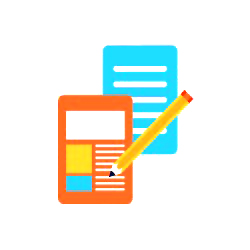
Programming & Tech
Joomla edit front page
Product Info
To edit the front page in Joomla, access the administration area, navigate to the module manager, locate and modify the front page module, edit front page articles if necessary, clear the Joomla cache, and check the updated content on the front page.Description
-
To edit the front page of a Joomla website, you'll need to access the Joomla administration area and make changes to the appropriate modules or articles. Here's a step-by-step guide on how to edit the front page in Joomla:
-
Access the Joomla administration area: Open a web browser and enter the URL for your Joomla website followed by "/administrator". Enter your administrator username and password to log in.
-
Navigate to the module manager: Once logged in, you'll be in the Joomla administration dashboard. From the top menu, click on "Extensions" and select "Modules."
-
Locate the front page module: In the Module Manager, you'll see a list of all the modules on your website. Look for the module that controls the content on the front page. It could be named "Front Page," "Home," or something similar. You can identify it by checking the "Position" column, which should correspond to the front page position of your template.
-
Edit the front page module: Click on the module's title to open its settings. Here you can modify the content and layout of the front page module. The available options will depend on the module type and any additional extensions you have installed. Make the desired changes and click on the "Save" or "Apply" button to save your modifications.
-
Edit front page articles: If the content on your front page is managed through articles, you can edit them by navigating to "Content" and selecting "Articles" from the top menu. Locate the article(s) that are displayed on the front page and click on their titles to edit their content. Save the changes when you're done.
-
Clear the Joomla cache: After making changes to the front page, it's a good practice to clear the Joomla cache to ensure the updated content is displayed correctly. To do this, go to "System" in the top menu and select "Clear Cache." Check the "Purge Expired Cache" and "Clear Cache" options, then click on the "Delete" button.
Once you've completed these steps, you can visit your Joomla website's front page to see the updated content reflecting the changes you made. Remember to log out of the Joomla administration area when you're finished editing.
-

