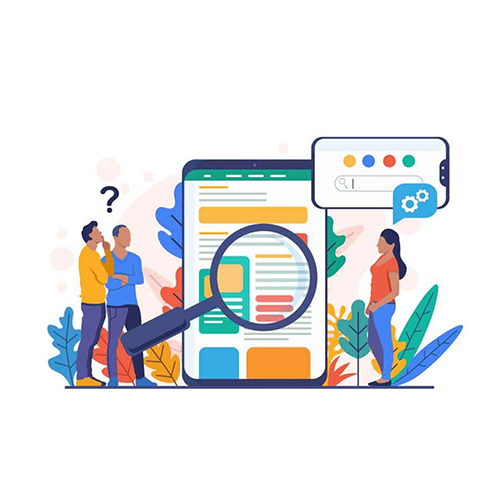 Set up google search console
Set up google search console
Programming & Tech
Set up google search console
Product Info
Google Search Console is a free tool by Google that helps website owners monitor and manage their site's presence in Google search results. It offers insights into search performance, indexing status, and issues affecting your site's visibility. After verifying ownership, you can access reports, submit sitemaps, check for errors, and optimize your site for better search rankings.Description
-
Setting up Google Search Console is a straightforward process. It involves verifying ownership of your website and then accessing various tools and reports to monitor its performance in Google search results. Here's how you can set up Google Search Console:
-
Sign In or Create a Google Account: If you don't have a Google account, you'll need to create one. If you already have an account, sign in to it.
-
Access Google Search Console: Go to the Google Search Console website: https://search.google.com/search-console/
-
Add a Property (Website): Click the "Add Property" button. You'll be prompted to enter your website's URL. Make sure to enter the full URL, including "http://" or "https://". Click "Continue" when you're done.
-
Choose Verification Method: Google needs to verify that you're the owner of the website you're trying to add. There are several verification methods available. Choose the one that works best for you. Common methods include:
- HTML File Upload: Download an HTML verification file provided by Google, and then upload it to your website's root directory using an FTP client or file manager.
- HTML Tag: Add a meta tag to the
<head>section of your website's homepage. - Domain Name Provider: Verify using your domain name provider if Google supports it.
- Google Analytics: If you have Google Analytics set up for your website, you can use that as a verification method.
-
Verify Ownership: Follow the instructions for the chosen verification method to complete the verification process. Once verified, you'll have access to the Search Console dashboard for your website.
-
Explore Search Console: After verification, you'll be directed to your property's dashboard. From here, you can explore various tools and reports to understand how your website is performing in Google search results. Some key sections include:
- Performance: View search analytics, clicks, impressions, average position, and more for your website's pages.
- Coverage: Check for indexing issues and see which pages Google has indexed from your site.
- Sitemaps: Submit XML sitemaps to help Google discover and index your content more effectively.
- URL Inspection: Inspect specific URLs to see how Googlebot views them and whether there are any issues.
- Mobile Usability: Check how mobile-friendly your website is.
- Security & Manual Actions: Monitor any security issues or manual actions taken by Google against your site.
-
Set Up Notifications: Configure your notification preferences in Search Console to receive alerts about critical issues affecting your website's performance in search results.
That's it! You've successfully set up Google Search Console for your website. Keep exploring the various tools and reports to improve your website's visibility and performance in Google search results.
-

