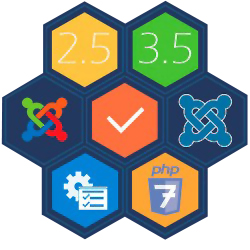
Joomla update
Product Info
Joomla is a popular open-source content management system (CMS) used for building and managing websites. To update Joomla, it is recommended to backup your website, check system requirements, update extensions and templates, update the Joomla core files using the built-in update feature, test your website for functionality, and make a habit of updating regularly for bug fixes, security patches, and new features.
To update Joomla, you typically follow these steps:
-
Backup your website: Before performing any updates, it's crucial to create a backup of your Joomla website, including the files and database. This ensures that you can revert back to a working state if something goes wrong during the update process.
-
Check system requirements: Ensure that your server meets the minimum system requirements for the version of Joomla you want to update. Check the Joomla documentation or the official website for specific requirements.
-
Update extensions and templates: If you are using any third-party extensions or templates, make sure they are compatible with the new Joomla version. Check with the developers of those extensions or templates to ensure they are compatible or have updates available.
-
Update Joomla core files: To update Joomla, you can use the built-in update feature. Log in to your Joomla administration panel and go to the "Components" menu, then click on "Joomla Update." Here, you can check for updates and install the latest version.
-
Test your website: After updating Joomla, thoroughly test your website to ensure that all the functionality is working correctly. Check your site's front-end, back-end, and any custom functionality or extensions you have installed.
-
Update regularly: It's important to keep your Joomla installation up to date to benefit from bug fixes, security patches, and new features. Make it a habit to check for updates regularly and perform them in a timely manner.
Remember, these steps are a general guideline, and it's essential to refer to the official Joomla documentation or seek support from the Joomla community to ensure a smooth and successful update process.
